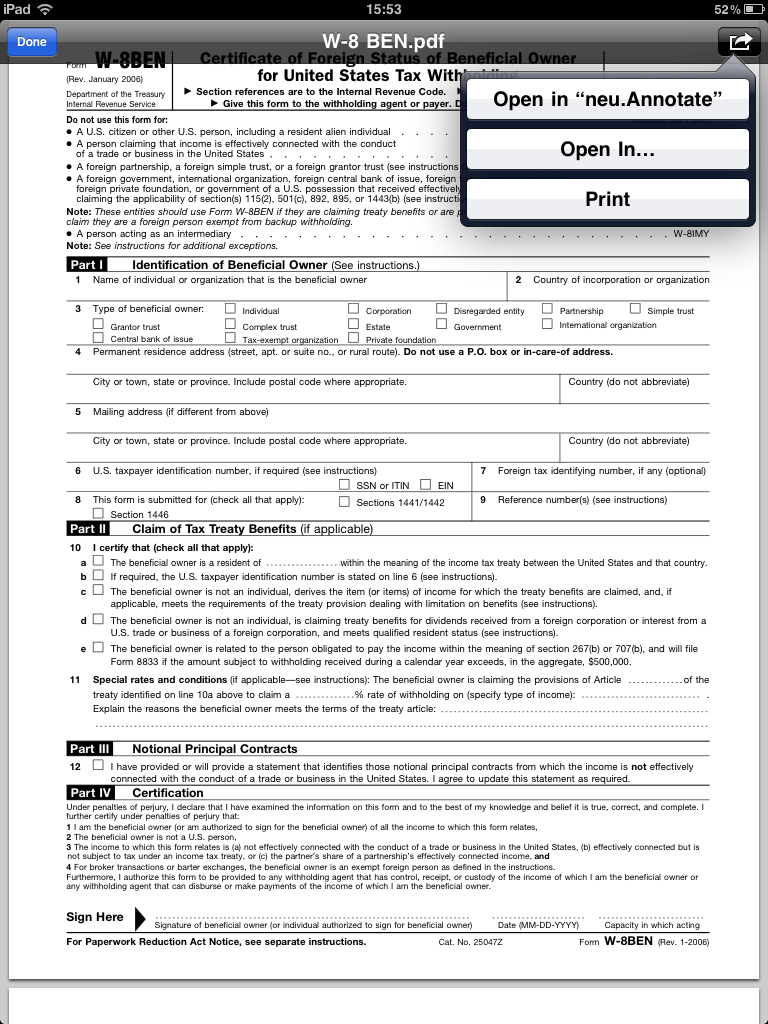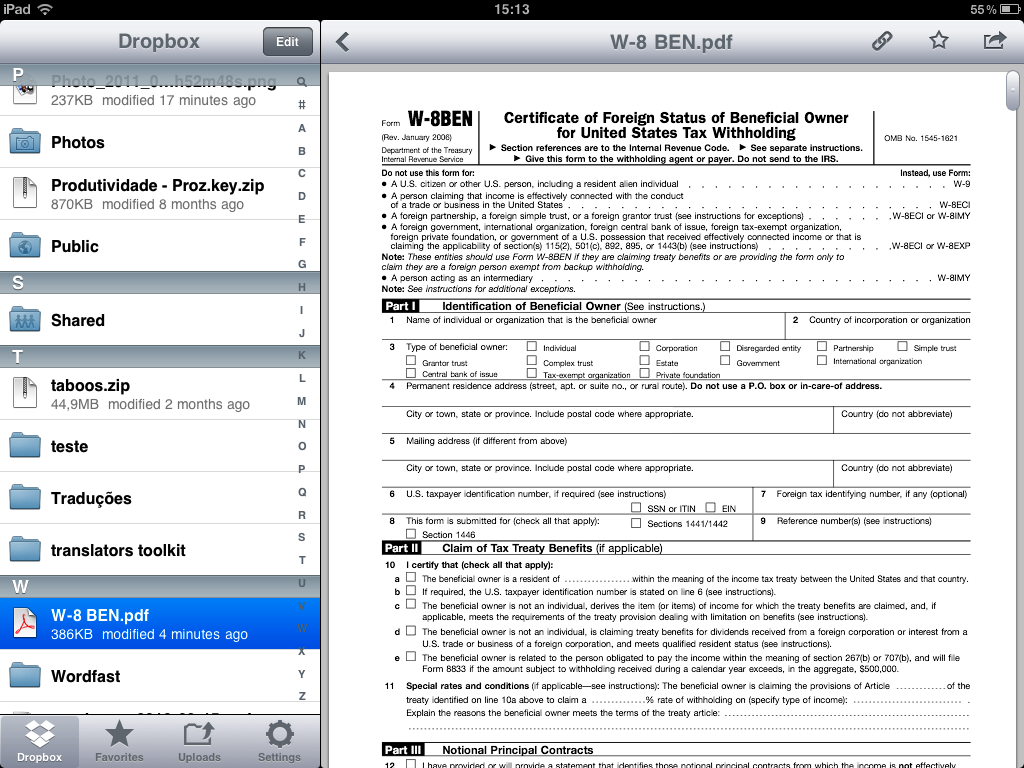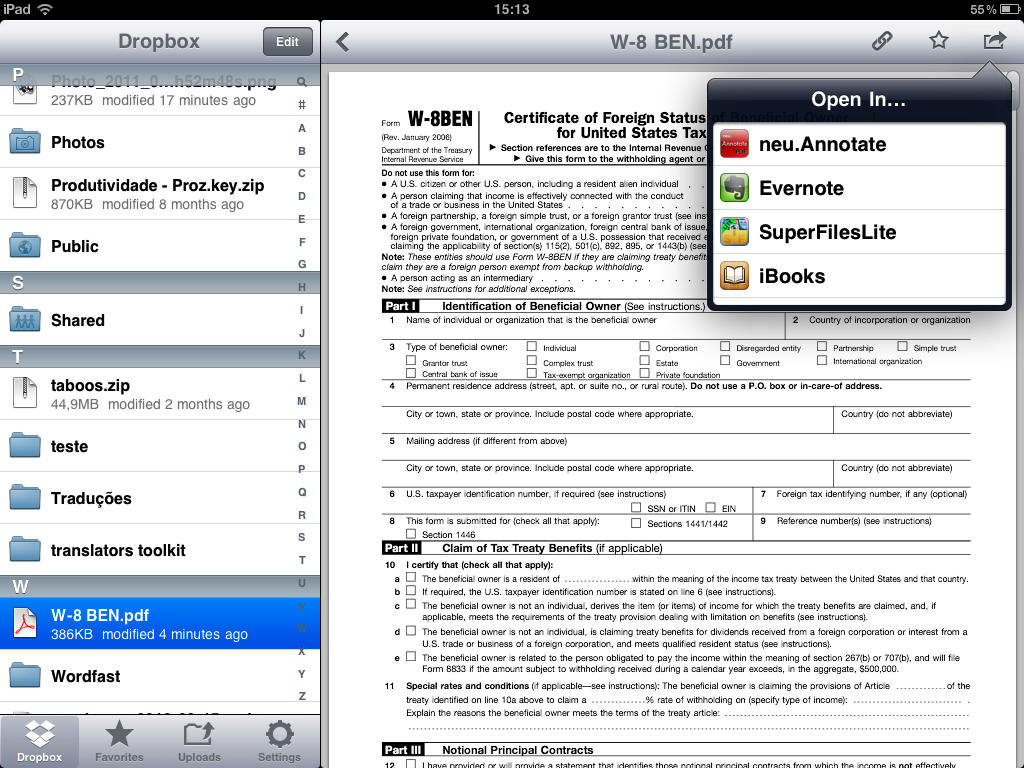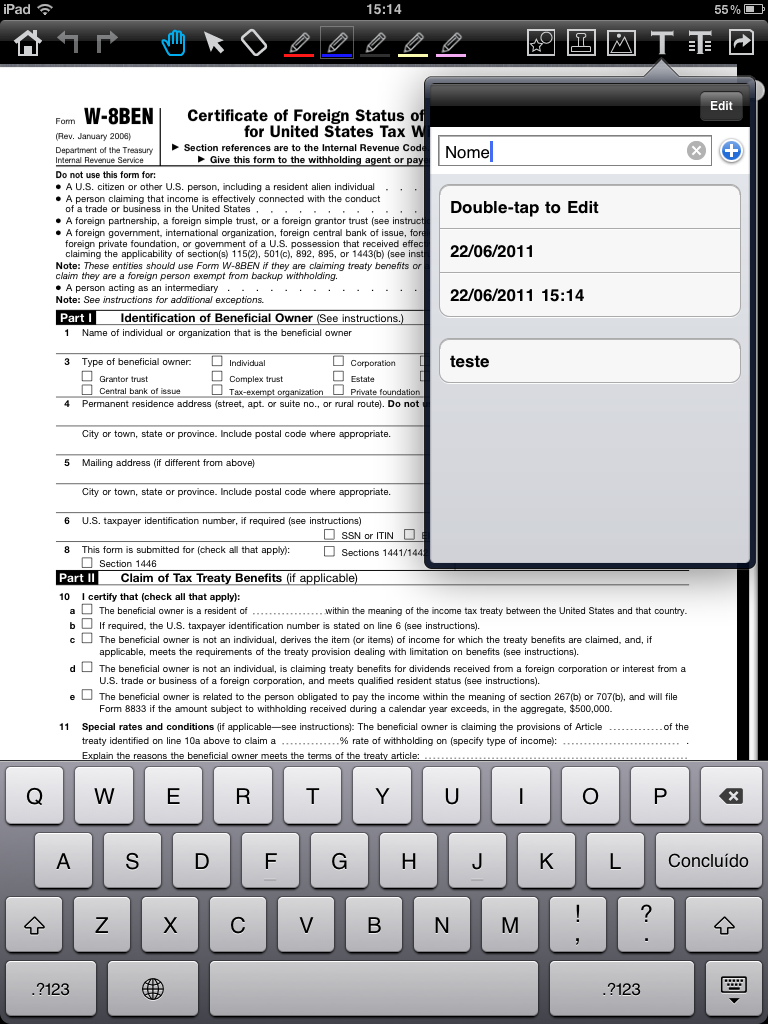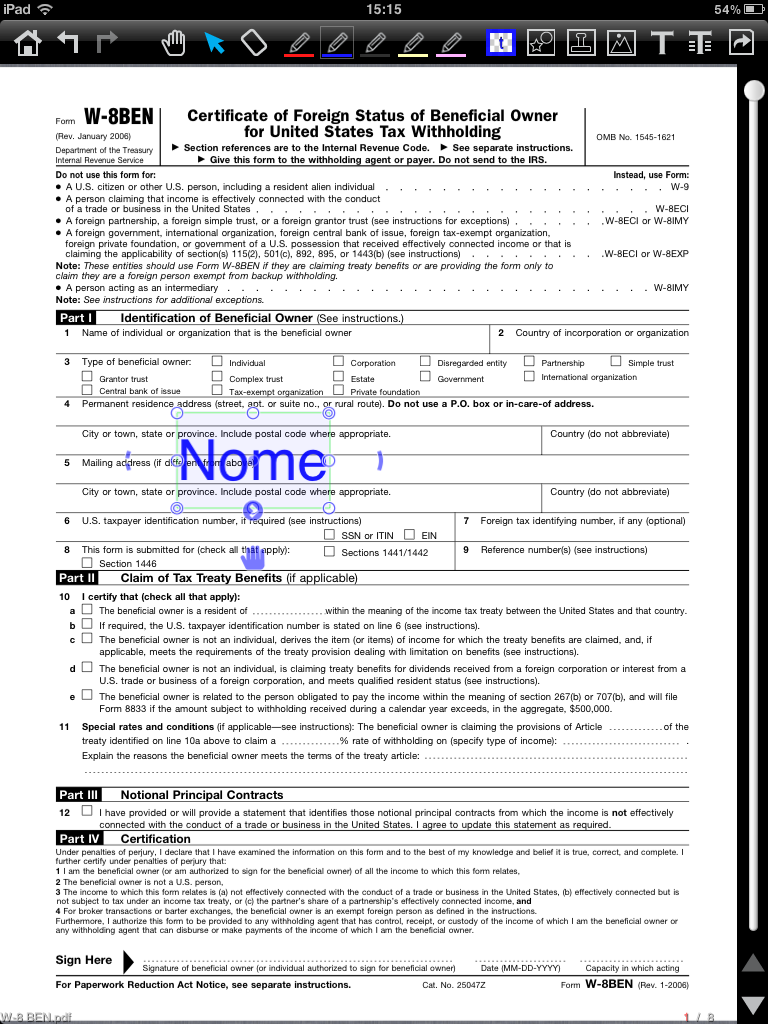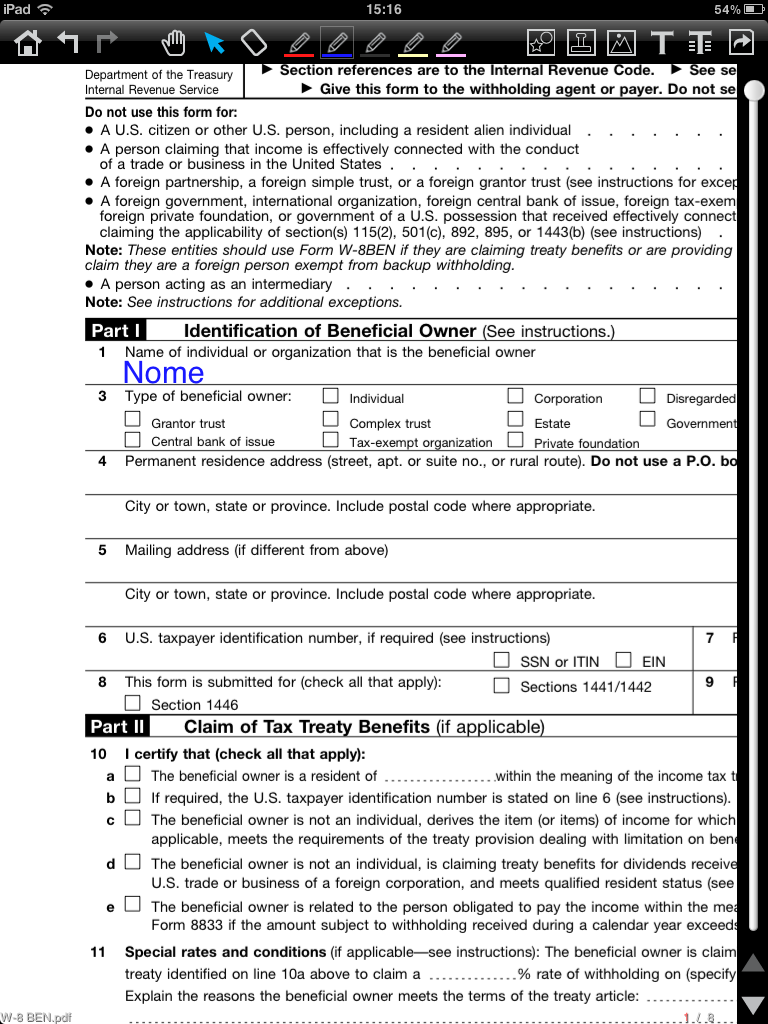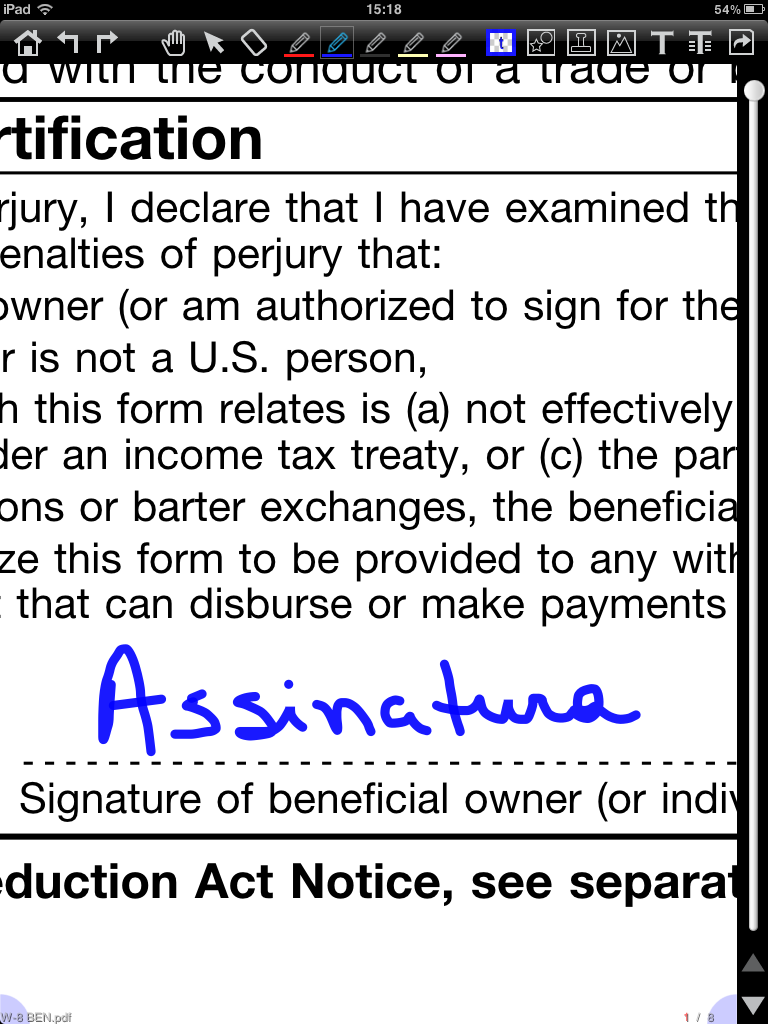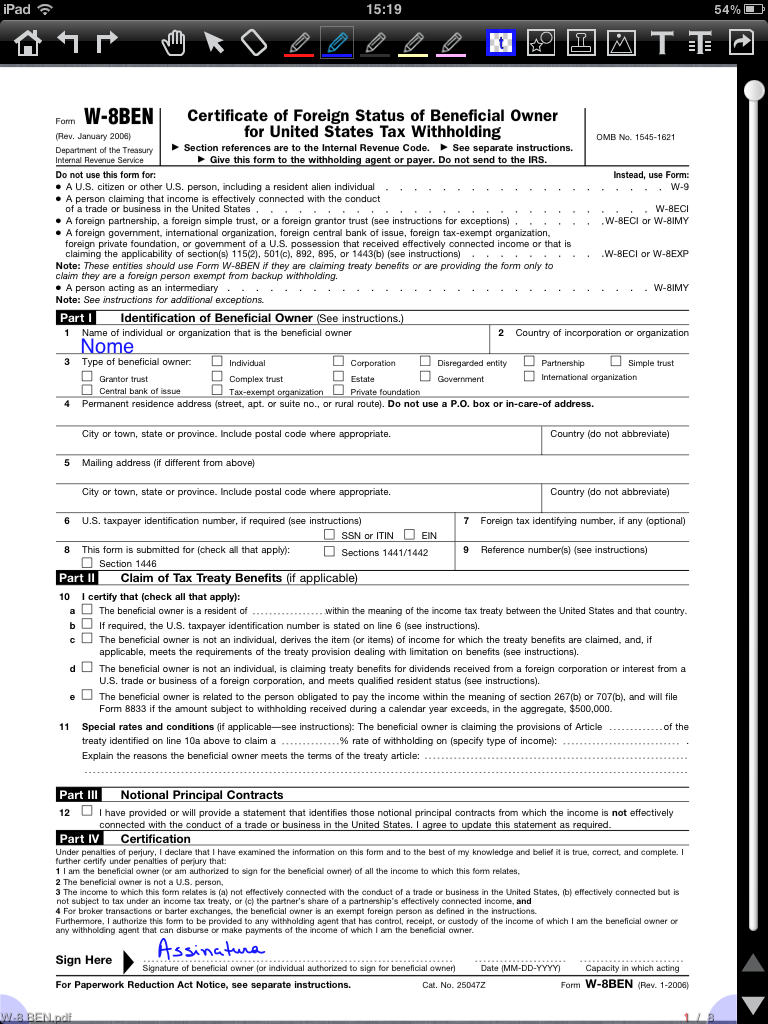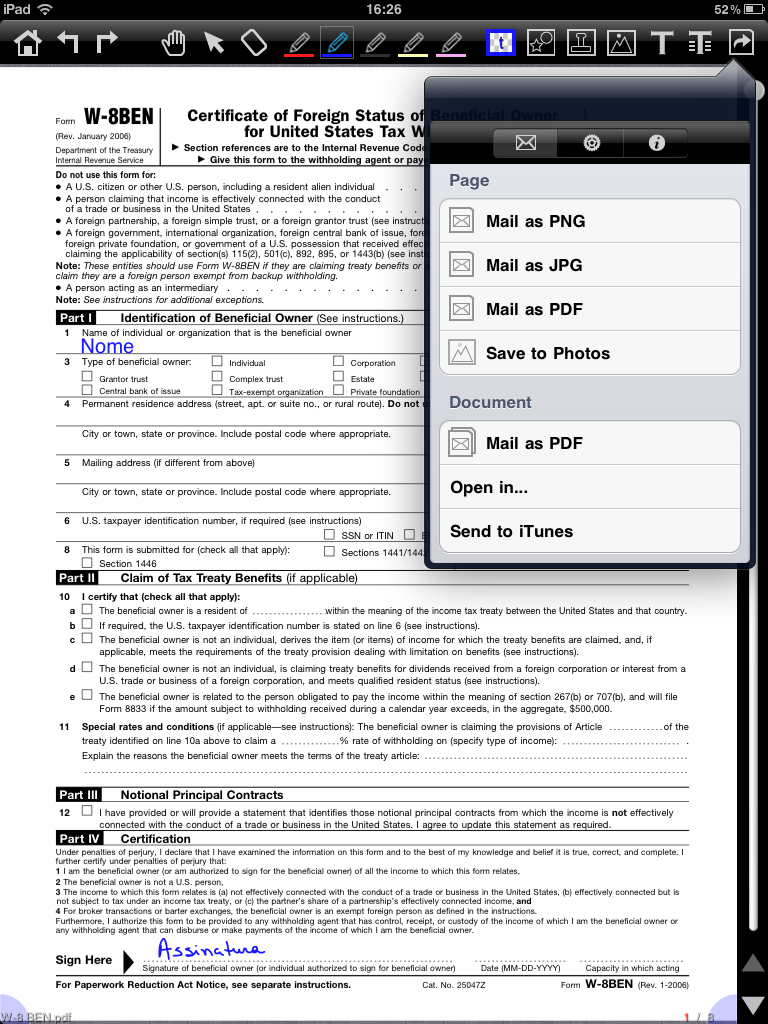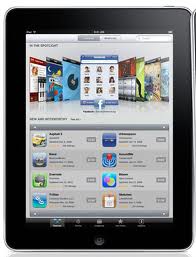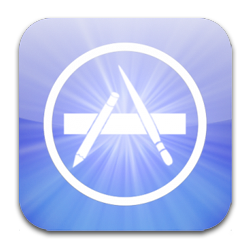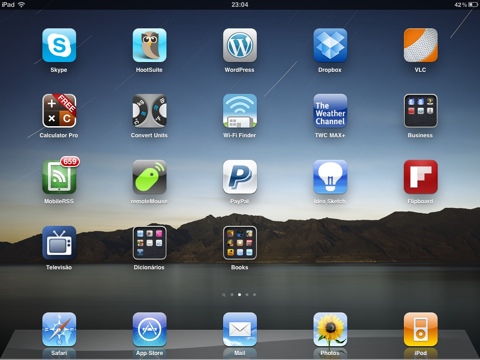After a long time, more than I initially foresaw, I managed to gather a list of my favorite (so far) free iPad apps.
Adobe Photoshop Express;
Advanced English Dictionary and Thesaurus
Brasil 247 – Brazilian newspaper for iPad, two daily editions;
Calculator Pro – scientific calculator;
Convert Units – unit converter;
Currency Convert – currency converter, using Yahoo! Finance quotes;
Dicionário Priberam da Língua Portuguesa – Portuguese dictionary for iPhone, works well in iPad;
Dictionary.com – English dictionary;
Dropbox – mobile version, syncs with your account;
Echofon – very good Twitter client, especially for those with just one Twitter account;
Evernote – syncs notes, links and pictures with web, computer, and cell. Cannot live without it anymore!
Flipboard – uses your Facebook and Twitter accounts and present them as a magazine;
Guia Prático da Nova Ortografia Michaelis – NOA rules;
Hootsuite – gathers Twitter, Facebook and LinkedIn accounts. The mobile version allows you to manage multiple accounts for free;
HT-12C – financial calculator;
Kindle – Kindle emulator;
iBooks – similar to Kindle, also opens pdf files. My favorite app for this kind of file;
Idea Sketch – very good mind-mapping app;
MobileRSS – for reading Google Reader feeds. Easy to use and pretty effective, even with many feeds (my case);
Na ponta da língua – “trip” dictionary from Reader’s Digest. English, French, German, Italian, and Spanish;
neu.Annotate PDF – reads and annotates pdf files (thanks for reminding me, Thays!)
Paypal – app to access your Paypal account. Downside: you can’t withdraw money (transfer either for your bank account or credit card) within it;
remoteMouse – turns iPad into a virtual trackpad/keyboard. Works with Mac and Windows computers;
Skype
TED – app to access TED videos;
WordPress – app for posting in WordPress. Doesn’t have all the features, and it’s not compatible with all the plug-ins of the web version, but it’s quite effective;
WordWeb – English dictionary;
WorldMate – travel assistant;
Zite – customizable magazine. Really good app.
Have you noticed I didn’t include any Office apps? I haven’t found any “Office-like” app I really enjoy, even among the non-free ones. The “track changes” feature, which is crucial for editing/proofreading, is missing in each and every of them. This means that, at least so far, it’s almost impossible for us translators to let computers behind and work just in iPad. But the apps above already allow me a few hours away from my computer. That’s something, isn’t it?